Using GitHub for Windows with non-GitHub repositories
In my last blog post, I mentioned that GitHub for Windows (GHfW) works with non-GitHub repositories, but I didn’t go into details on how to do that. GHfW is optimized for GitHub.com of course, but using it with non-GitHub repositories is quite easy.
All you need to do is drag and drop the HTTPS clone URL into the dashboard of the application.
For example, suppose you want to work on a project hosted on CodePlex.com. In my case, I’ll choose NuGet. The first thing you need to find is the Clone URL. In CodePlex, click on the Source Code tab and then click on the sidebar Git link to get the remote URL. If there is no Git link, then you are out of luck.
Next, select the text of the clone url, then click on it and drag it into the GitHub for Windows dashboard. Pretty easy!
You’ll see the repository listed in the list of local repositories. Double click the repository (or click on the blue arrow) to navigate to the repository.
The first time you navigate to the repository, GHfW prompts you for your credentials to the Git host, in this case, CodePlex.com. This probably goes without saying, but do not enter your GitHub.com credentials here.
GHfW will securely store the credentials for this repository so that you only need to enter it once. GHfW acts as a credentials provider for Git so the credentials you enter here will also work with the command line as long as you launch it from the Git Shell shortcut that GHfW installs. That means you won’t have to enter the credentials every time you push or pull commits from the server.
With that, you’re all set. Work on your project, make local commits, and when you’re ready to push your changes to the server, click on the sync button.
While we think you’ll have the best experience on GitHub.com, we also think GitHub for Windows is a great client for any Git host.
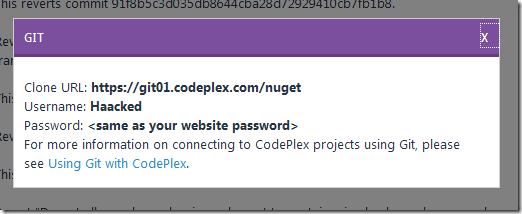
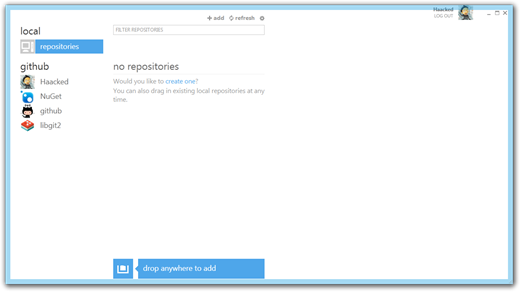
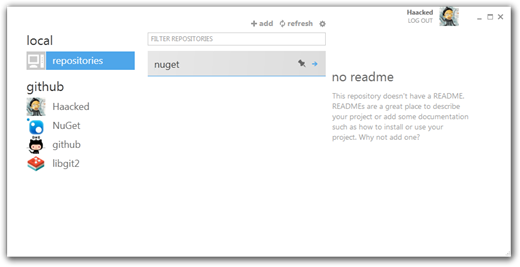
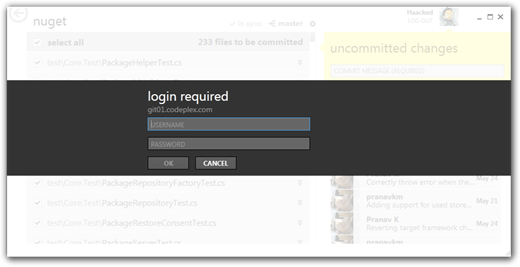
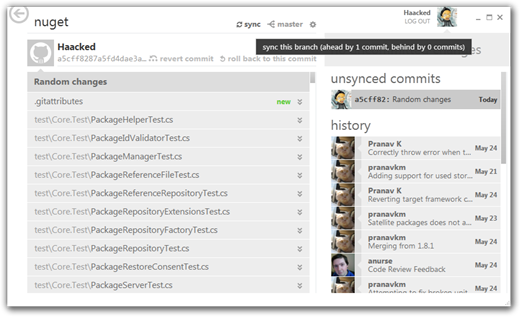
Comments
42 responses