Uploading Packages To The NuGet Gallery
As David Ebbo blogged today, the NuGet Gallery is now open to the public. The goal of the NuGet Gallery is to be the hub for NuGet users and package authors alike. Users should be able to search and discover packages with detailed information on each one and eventually rate them. Package authors can register for an API key and upload packages.
We’re not quite where we want to be with the gallery, but we’re moving in the right direction. If you want to see us get there more quickly, feel free to lend a hand. The gallery is running on fully open source code!
In this blog post, I wanted to cover step by step what it takes to create and upload a package.
Create Your Package
Well the first step is to create a package so you have something to upload. If you’re well acquainted with creating packages, feel free to skip this section, but you may learn a few tips if you stick with it.
I’ll start with a simple example that I did recently. The XML-RPC.NET library by Charles Cook is very useful for implementing XML-RPC Services and clients. It powers the MetaWeblog API support in Subtext. As a courtesy, I recently asked Charles if he would mind if I created a NuGet package for his library for him, to which he said yes!
So on my machine, I created a folder named after the latest 2.5 release, xmlrpcnet.2.5.0. Here’s the directory structure I ended up with.
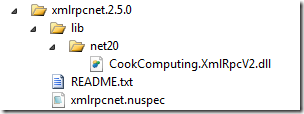
By convention, the lib folder is where you place assemblies that will get added as referenced assemblies to the target project when installing this package. Since this assembly only supports .NET 2.0 and above, I put it in the net20 subfolder of the lib folder.
The other required file is the .nuspec file, which contains the metadata used to build the package. Let’s take a look at the contents of that file.
<?xml version="1.0" encoding="utf-8"?>
<package>
<metadata>
<id>xmlrpcnet</id>
<version>2.5.0</version>
<authors>Charles Cook</authors>
<owners>Phil Haack</owners>
<description>A client and server XML-RPC library for .Net.</description>
<projectUrl>http://www.xml-rpc.net/</projectUrl>
<licenseUrl>http://www.opensource.org/licenses/mit-license.php</licenseUrl>
<tags>xml-rpc xml rpc .net20 .net35 .net40</tags>
<language>en-US</language>
</metadata>
</package>
There’s a couple of things I want to call out here. Notice that I specified Charles Cook in the authors element, but put my own name in the owners element. Authors represent the authors of the library within the package, while the owner typically represents the person who created the package itself. This allows people to know who to contact if there’s a problem with the package vs a problem with the library within the package.
In general, we hope that most of the time, the authors and the owners are one and the same. For example, someday I’d love to help Charles take ownership of his packages. Until that day, I’m happy to create and upload them myself.
If somebody creates a package for a library that you authored and uploads it to NuGet, assume it’s a favor they did to get your library out there. If you wish to take ownership, feel free to contact them and they can assign the packages over to you. This is the type of thing we’d like to see resolved by the community and not via some policy rules on the gallery site. This is a case where the gallery could do a lot to make this sort of interaction easier, but does not have such features in place yet.
With this in place, it’s time to create the package. To do that, we’ll need the NuGet.exe console application. Copy it to a utility directory and add it to your path, or copy it to the parent folder of the package folder.
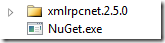
Now, open a command prompt and navigate to the directory and run the nuget pack command.
nuget pack path-to-nuspec-file
Here’s a screenshot of what I did:
Pro tip: What I really did was add a batch file I call build.cmd in the same directory that I put the NuGet.exe file. The contents of the batch file is a single line:
for /r %%x in (*.nuspec) do nuget pack "%%x" -o d:\packages\
What that does is run the nuget pack command on every subdirectory of the current directory. I have a folder that contains multiple packages that I’m working on and I can easily rebuild them all with this batch file.
Ok, so now we have the package, let’s publish it! But first, we have to create an account on the NuGet Gallery website.
Register and Upload
The first step is to register for an account at http://nuget.org/Users/Account/Register. Once you have an account, click on the Contribute tab. This page gives you several options for managing packages (click to enlarge).
To upload your package, click on the Add New Package link.
Notice there’s two options. At this point, you can simply browse for the package you created and upload it and you’re done. In a matter of a few minutes, it should appear in the public feed.
The second option allows you to host your package file in a location other than the NuGet gallery such as CodePlex.com, Google Code, etc. Simply enter the the direct URL to the package and when someone tries to install your package, the NuGet client will redirect the download request to the external package URL.
Submit From The Command Line
Ok, that’s pretty easy. But you’re a command line junky, right? Or perhaps you’re automating package submission.
Well you’re in luck, it’s pretty easy to submit your package directly from the command line. But first, you’re going to need an API key.
Visit the My Account page (http://nuget.org/Contribute/MyAccount) and make a note of your API key (click image below to enlarge it).
Be sure to keep that API key secret! Don’t give it out like I just did. If you do happen to accidentally leak your API key, you can click the Generate New Key button, again like I just did. You didn’t really think I’d let you know my API key, did you?
Now, using the same NuGet.exe command line tool we downloaded earlier, we can push the package to the gallery using the nuget push command.
` `
nuget push path-to-nupkg api-key –source http://packages.nuget.org/v1/
Here’s a screenshot of the exact command I ran.
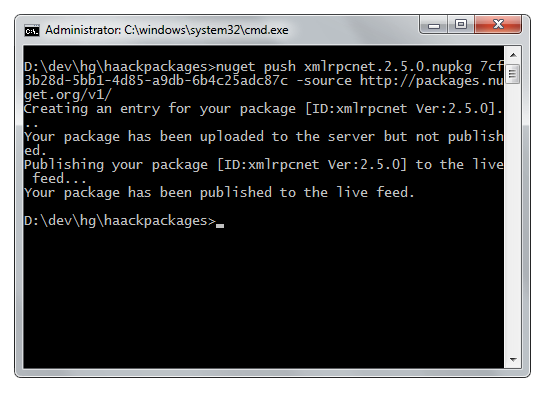
Shoot! There I go showing off my secret API key again! I better regenerate that.
As you can see, this command uploaded my package and published it to the feed. I can login and visit the Manage My Contributions page to see this package and even make changes to it if necessary.
Moving Forward
We’re still working out the kinks in the site and hopefully, by the time
you read this blog post, this particular issue will be fixed. Also,
we’re planning to update the NuGet.exe client and make the NuGet gallery
be the default source so that the –source flag is not required.
As David mentioned, the site was primarily developed as a CodePlex.com project by the Nimble Pros in a very short amount of time. There’s two major components to the site. There’s the front-end Orchard Gallery built as an Orchard module. This powers the gallery website that you see when you visit http://nuget.org/. There’s also the back-end gallery server which hosts the OData feed used to browse and search for packages as well as the WCF service endpoint for publishing packages.
Each of these components are open source projects which means if you really wanted to, you could take the code and host your own gallery website. Orchard will be using the same code to host its own gallery of Orchard modules.
Also, these projects accept contributions! I personally haven’t spent much time in the code, but I hope to find some free time to chip in myself.
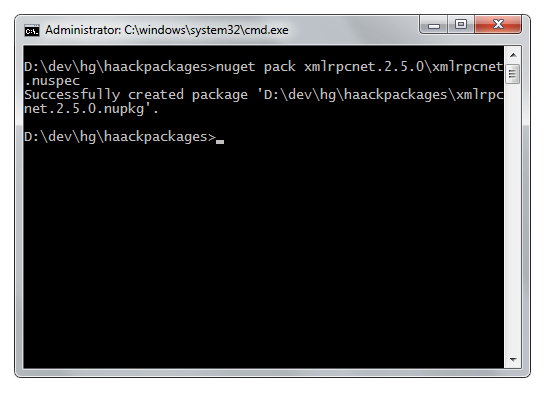
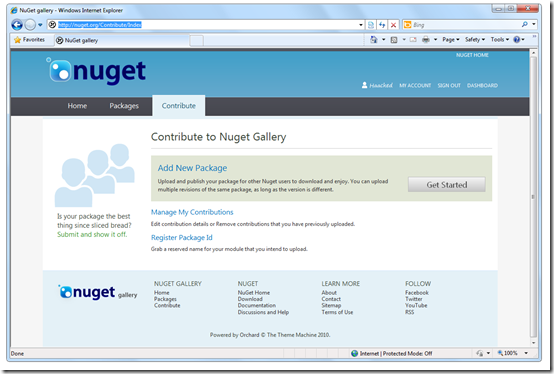
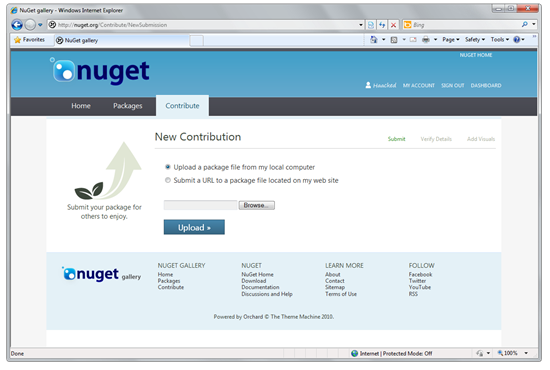
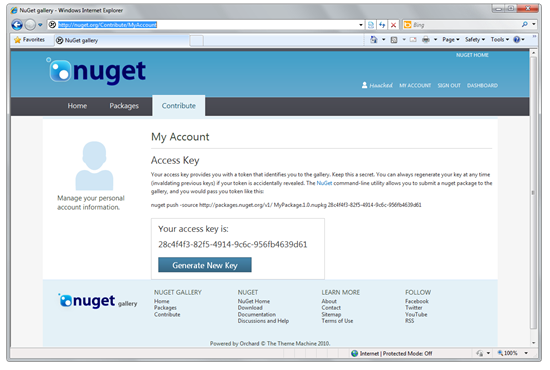
Comments
20 responses