NuGet Package Transformations
Note, this blog post applies to v1.0 of NuGet and the details are subject to change in a future version.
In general, when you create a NuGet package, the files that you include in the package are not modified in any way but simply placed in the appropriate location within your solution.
However, there are cases where you may want a file to be modified or transformed in some way during installation. NuGet supports two types of transformations during installation of a package:
- Config transformations
- Source transformations
Config Transformations
Config transformations provide a simple way for a package to modify a web.config or app.config when the package is installed. Ideally, this type of transformation would be rare, but it’s very useful when needed.
One example of this is ELMAH (Error Logging Modules and Handlers for ASP.NET). ELMAH requires that its http modules and http handlers be registered in the web.config file.
In order to apply a config transform, add a file to your packages content with the name of the file you want to transform followed by a .transform extension. For example, in the ELMAH package, there’s a file named web.config.transform.
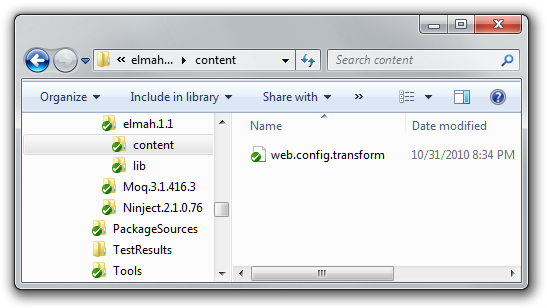
The contents of that file looks like a web.config (or app.config) file, but it only contains the sections that need to be merged into the config file.
<configuration>
<system.web>
<httpModules>
<add name="ErrorLog" type="Elmah.ErrorLogModule, Elmah" />
</httpModules>
<httpHandlers>
<add verb="POST,GET,HEAD" path="elmah.axd" type="Elmah.ErrorLogPageFactory, Elmah" />
</httpHandlers>
</system.web>
<system.webServer>
<validation validateIntegratedModeConfiguration="false" />
<modules>
<add name="ErrorLog" type="Elmah.ErrorLogModule, Elmah" />
</modules>
<handlers>
<add name="Elmah" verb="POST,GET,HEAD" path="elmah.axd" type="Elmah.ErrorLogPageFactory, Elmah" />
</handlers>
</system.webServer>
</configuration>
When NuGet sees this transformation file, it attempts to merge in the various sections into your existing web.config file. Let’s look at a simple example.
Suppose this is my existing web.config file.
Existing web.config File
<configuration>
<system.webServer>
<modules>
<add name="MyCoolModule" type="Haack.MyCoolModule" />
</modules>
<system.webServer>
</configuration>
Now suppose I want my NuGet package to add an entry into the modules section of config. I’d simply add a file named web.config.transform to my package with the following contents.
web.config.transform File
<configuration>
<system.webServer>
<modules>
<add name="MyNuModule" type="Haack.MyNuModule" />
</modules>
<system.webServer>
</configuration>
After I install the package, the web.config file will look like
Existing web.config File
<configuration>
<system.webServer>
<modules>
<add name="MyCoolModule" type="Haack.MyCoolModule" />
<add name="MyNuModule" type="Haack.MyNuModule" />
</modules>
<system.webServer>
</configuration>
Notice that we didn’t replace the modules section, we merged our entry into the modules section.
I’m currently working on documenting the full set of rules for config transformations which I will post to our NuGet documentation page once I’m done.I just wanted to give you a taste for what you can do today.
Also, in v1 of NuGet we only support these simple transformations. If we hear a lot of customer feedback that more powerful transformations are needed for their packages, we may consider supporting the more powerful web.config transformation language as an alternative to our simple approach.
Source Transformations
NuGet also supports source code transformations in a manner very similar to Visual Studio project templates. These are useful in cases where your NuGet package includes source code to be added to the developer’s project. For example, you may want to include some source code used to initialize your package library, but you want that code to exist in the target project’s namespace. Source transformations help in this case.
To enable source transformations, simply append the .pp file extension to your source file within your package.
Here’s a screenshot of a package I’m currently authoring.
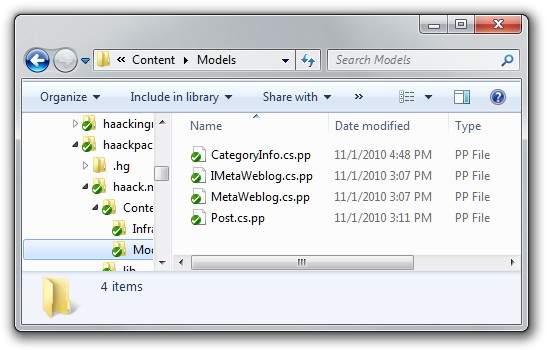
When installed, this package will add four files to the target project’s ~/Models directory. These files will be transformed and the .pp extension will be removed. Let’s take a look at one of these files.
namespace $rootnamespace$.Models {
public struct CategoryInfo {
public string categoryid;
public string description;
public string htmlUrl;
public string rssUrl;
public string title;
}
}
Notice the highlighted section that has the token $rootnamespace$.
That’s a Visual Studio project property which gets replaced with the
current project’s root namespace during installation.
We expect that $rootnamespace$ will be the most commonly used project
property, though we support any project property such as $FileName$.
The available properties may be specific to the current project type,
but this MSDN documentation on project
properties
is a good starting point for what might be possible.
Comments
21 responses