Power Tools For Disk Defragmenting
Disk Defragmenter
For the most part, the Disk Defragmenter application (located at %SystemRoot%\system32\dfrg.msc) that comes with Windows XP does a decent enough job of defragmenting a hard drive for most users.
But if you’re a developer, you are not like most users, often dealing with very large files and installing and uninstalling applications like there’s no tomorrow. For you, there are a couple of other free utilities you should have in your utility belt.
Recently I noticed my hard drive grinding a lot. After defragmenting my drive, I clicked on the View Report button this time (I normally never do this out of hurriedness).
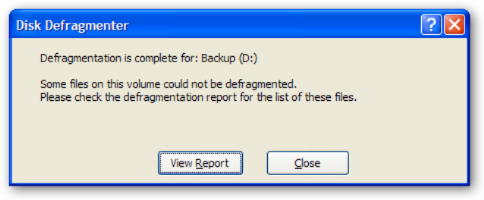
This brings up a little report dialog.
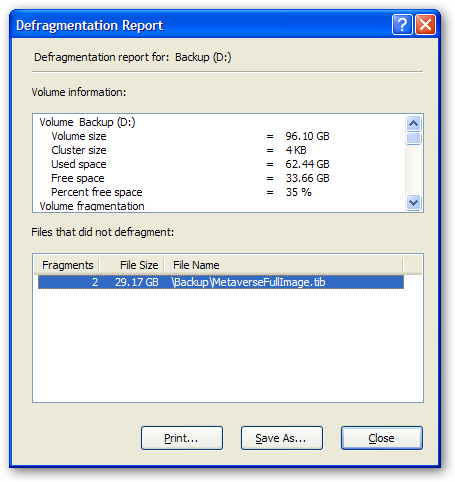
And in the bottom, there is a list of files that Disk Defragmenter could not defragment. In this case, I think the file was simply too large for the poor utility. So I reached into my utility belt and whipped out Contig.
Contig
Contig is a command line utility from SysInternals that can report on the fragmentation of individual files and defrag an individual file.
I opened up a console window, changed directory to the Backup directory, and ran the command:
contig *.tib
Which defragmented every file ending with the tib extension (in this case just one). This took a good while to complete working against a 29 Gig file, but successfully reduced the fragmens from four to two, which made a huge difference. I may try again to see if it can bring it down to a single fragment.
I ran Disk Defragmenter again and here are the results.
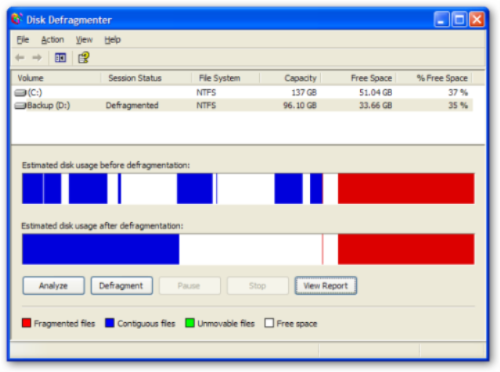
Keep in mind that the disk usage before this pass with the defragger was the usage after running Disk Defragmenter once. After using contig and then defragging again, I received much better results.
PageDefrag
Another limitation of Disk Defragmenter is that it cannot defragment files open for exclusive access, such as the Page File. Again, reaching into my utility belt I pull yet another tool from Sysinternals (those guys rock!), PageDefrag.
Running PageDefrag brings up a list of page files, event log files, registry files along with how many clusters and fragments make up those files.
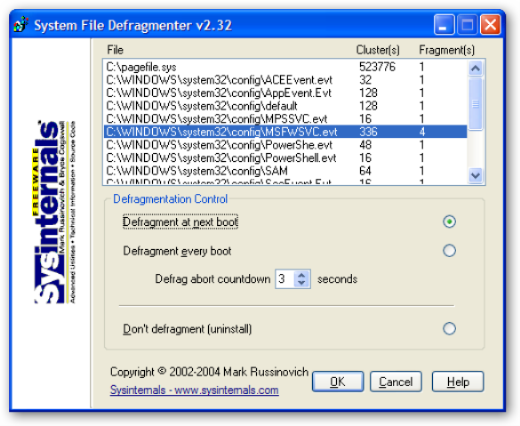
This utility allows you to specify which files to defrag and either defragment them on the next reboot, or have them defragmented at every boot. As you can see in the screenshot, there was only one fragmentted file, so the need for this tool is not great at the moment. But it is good to have it there when I need it.
With these tools in hand, you are ready to be a defragmenting ninja.
Comments
0 responses