Copying Files Over Remote Desktop
Here’s a handy tip I just recently learned from the new intern on our team (see, you can learn something from anyone on any given day). I’ve long known you could access your local drives from a remote machine.
For example, start up a remote desktop dialog.
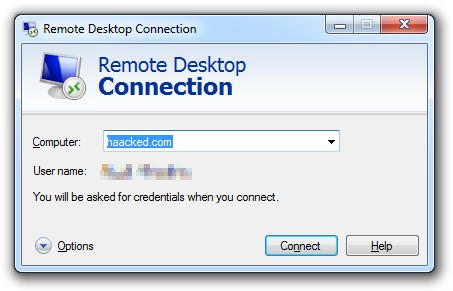
Then expand the dialog by clicking on Options, then check the Local**Resources tab.
Make sure Clipboard is checked, and then hit the More… button.
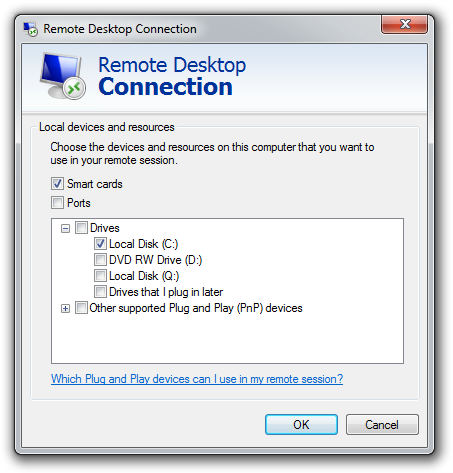
Now you can select a local disk to be shared with the remote machine. For example, in this case I selected my C: drive.
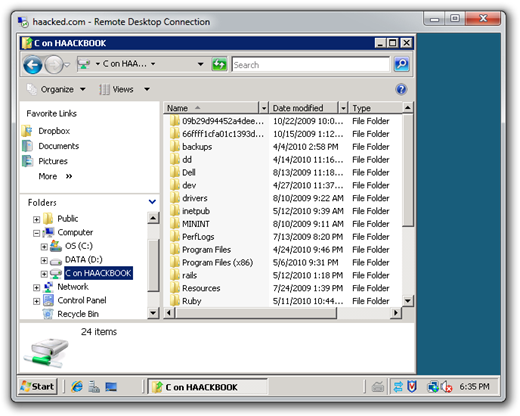 As
you can see in the screenshot, the file explorer has another drive named
“C on HAACKBOOK” which can be used to copy files back and forth from
my local machine to the remote machine.
As
you can see in the screenshot, the file explorer has another drive named
“C on HAACKBOOK” which can be used to copy files back and forth from
my local machine to the remote machine.
But here’s the part I didn’t know. Let’s take a look at the desktop of my remote machine, which has a text file named info.txt.
One way I can get that file to my local machine is to copy it to the mapped drive we saw in the previous screenshot.
Or, I can simply drag and drop the info.txt from my remote desktop machine to a folder on my local machine.
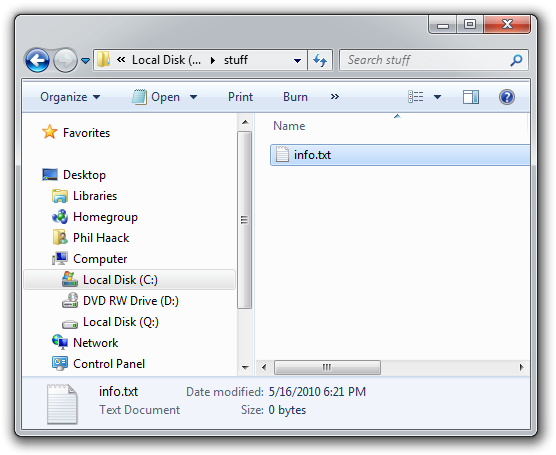
So all this time, I had no idea cut and paste operations for files work across remote desktop. This may be obvious for many of you, but it wasn’t to me. :)
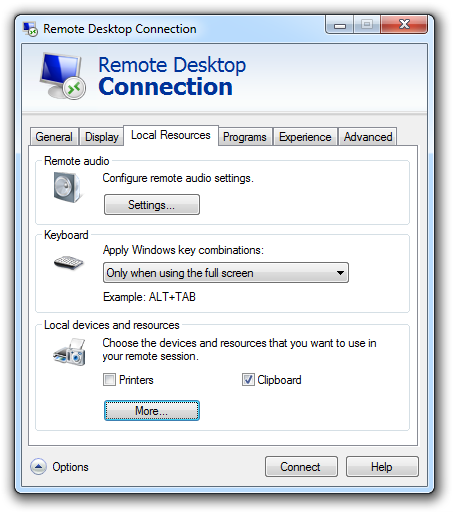
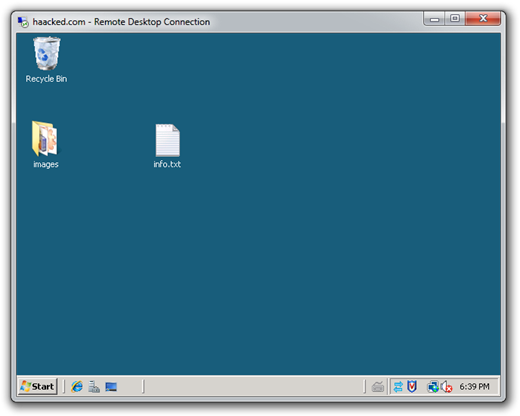
Comments
89 responses