A Really Empty ASP.NET MVC 3 Project Template
In the ASP.NET MVC 3 Uservoice site, one of the most voted up items is a suggestion to include an empty project template. No, a really empty project template.
You see, ASP.NET MVC 3 includes an “empty” project template, but it’s not empty enough for many people. So in this post, I’ll give you a much emptier one. It’s not completely empty. If you really wanted it completely empty, just choose the ASP.NET Empty Web Application template.
The Results
I’ll show you the results first, and then talk about how I made it. After installing my project template, every time you create a new ASP.NET MVC 3 project, you’ll see a new entry named “Really Empty”
Select that and you end up with the following directory structure.
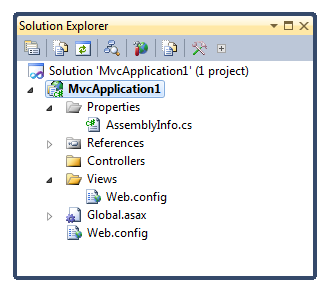
I removed just about everything. I kept the Views directory because the Web.config file that’s required is not obvious and there’s special logic related to the Views directory. I also kept the Controllers directory, since that’s where the tooling is going to put controllers anyways. I also kept the Global.asax and Web.config files which are typically necessary for an ASP.NET MVC project.
I debated removing the AssemblyInfo.cs file, but decided to trim it down and keep it.
Building Custom Project Templates
I wrote about building a custom ASP.NET MVC 3 project template a long time ago. However, I’ve improved on what I did quite a bit. Now, I have a single install.cmd file you can run and it’ll determine whether you’re on x64 or x86 and run the correct registry script. The install.cmd and uninstall.cmd batch files are there for convenience and call into a PowerShell script that does the real work.
UPDATE 1/12/2012: Thanks to Tim Heuer, we have an even better installation experience. He refactored the project to output a VSIX file. All you need to do is double click the extension file to install the project template. I’ve uploaded the extension file to GitHub here.
I tried uploading it to the gallery, but it wouldn’t let me. I’ll follow up on that.
History
If you’re wondering why the product team hasn’t included this all along, it’s for a lot of reasons. There was (at least when I was there) internal debate about how empty to make it. For example, when you create a new project with my empty template, and hit F5, you get an error. Not a great experience for most people.
Honestly, I’m all for it, but there are many other higher priority items for the team to work on. So I figured I’d do it myself and put it up on GitHub.
Installation
Installation is really simple. If you like to build things from source, grab the source from my GitHub repository and run the build.cmd batch file. Then double click the resulting VSIX file. Be sure to read the README for more details.
If you don’t yet know how to use Git to grab a repository, don’t worry, just navigate to the downloads page and download the VSIX file I’ve conveniently uploaded.
Contribute!
Hey, if you think you can help me make this better, please go fork it and send me a pull request. Let me know if I include too little or too much.
I’ve already posted a few things that could use improvement in the README. If you’d like to help make this better, consider one of the following. :)
- Make script auto-detect whether VS is running or not and do the right thing
- Test this on an x86 machine
- Write an installer for this
Let me know if you find this useful.
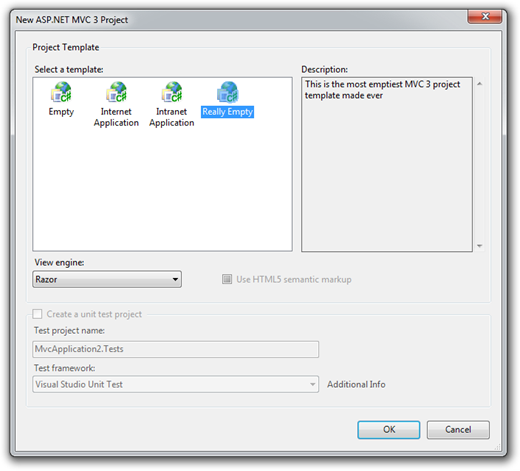
Comments
35 responses