Using jQuery Grid With ASP.NET MVC
Tim Davis posted an updated version of this solution on his blog. His includes the following:
- jqGrid 3.8.2
- .NET 4.0 Updates
- VS2010
- jQuery 1.4.4
- jQuery UI 1.8.7
Continuing in my pseudo-series of posts based on my ASP.NET MVC Ninjas on Fire Black Belt Tips Presentation at Mix (go watch it!), this post covers a demo I did not show because I ran out of time. It was a demo I held in my back pocket just in case I went too fast and needed one more demo.
A common scenario when building web user interfaces is providing a pageable and sortable grid of data. Even better if it uses AJAX to make it more responsive and snazzy. Since ASP.NET MVC includes jQuery, I figured it’d be fun to use a jQuery plugin for this demo, so I chose jQuery Grid.
After creating a standard ASP.NET MVC project, the first step was to download the plugin and to unzip the contents to my scripts directory per the Installation instructions.
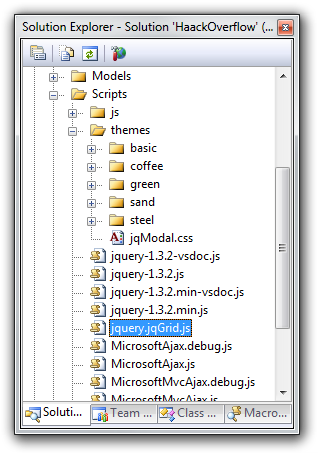
For the purposes of this demo, I’ll just implement this using the
Index controller action and view within the HomeController.
With the scripts in place, go to the Index view and add the proper
call to initialize the jQuery grid. There are three parts to this:
First, make sure to add the required script and CSS declarations.
<link rel="stylesheet" type="text/css" href="/scripts/themes/coffee/grid.css"
title="coffee" media="screen" />
<script src="/Scripts/jquery-1.3.2.js"></script>
<script src="/Scripts/jquery.jqGrid.js"></script>
<script src="/Scripts/js/jqModal.js"></script>
<script src="/Scripts/js/jqDnR.js"></script>
Notice that the first line contains a reference to the “coffee” CSS file. There are multiple themes included and when you choose a theme, you need to be sure to include the theme’s CSS file. I chose coffee, because I drink a lot of it.
The Second step is to initialize the grid with a bit of JavaScript. This looks a bit funky if you’re not used to jQuery, but I assure you, it’s pretty straightforward.
<script>
jQuery(document).ready(function(){
jQuery("#list").jqGrid({
url:'/Home/GridData/',
datatype: 'json',
mtype: 'GET',
colNames:['Id','Votes','Title'],
colModel :[
{name:'Id', index:'Id', width:40, align:'left' },
{name:'Votes', index:'Votes', width:40, align:'left' },
{name:'Title', index:'Title', width:200, align:'left'}],
pager: jQuery('#pager'),
rowNum:10,
rowList:[5,10,20,50],
sortname: 'Id',
sortorder: "desc",
viewrecords: true,
imgpath: '/scripts/themes/coffee/images',
caption: 'My first grid'
});
});
</script>
There are a few things you’ll have to be sure to configure here. First is the url property which points to the URL that will provide the JSON data. Notice that the value is /Home/GridData which means we’ll be implementing an action method named GridData soon. During the course of this post, we’ll change that property to point to different action methods.
The colNames property contains the display names for each column separated by columns. Ideally it should match up with the items in the colModel property.
The colModel property is an array that is used to configure each column of the grid, allowing you to specify the width, alignment, and sortability of a column. The index property of a column is an important one as that is the value that is sent to the server when sorting on a column.
See the documentation for more details on the HTML and JavaScript used to configure the grid.
The Third step is to add a bit of HTML to the page which will house the grid.
<h2>My Grid Data</h2>
<table id="list" class="scroll" cellpadding="0" cellspacing="0"></table>
<div id="pager" class="scroll" style="text-align:center;"></div>
With this in place, it’s time to implement the GridData action method
to return the JSON in the proper format.
But first, let’s take a look at the JSON format expected by the grid. From the documentation, you can see it will look something like:
{
total: "xxx",
page: "yyy",
records: "zzz",
rows : [
{id:"1", cell:["cell11", "cell12", "cell13"]},
{id:"2", cell:["cell21", "cell22", "cell23"]},
...
]
}
The documentation I linked to also provides some gnarly looking PHP code
you can use to generate the JSON data. Fortunately, you won’t have to
deal with that. By using the Json helper method with an anonymous
object, we can write some relatively clean looking code which looks
almost just like the spec. Here’s my first cut of the action method,
just to get it to display some fake data.
public ActionResult GridData(string sidx, string sord, int page, int rows) {
var jsonData = new {
total = 1, // we'll implement later
page = page,
records = 3, // implement later
rows = new[]{
new {id = 1, cell = new[] {"1", "-7", "Is this a good question?"}},
new {id = 2, cell = new[] {"2", "15", "Is this a blatant ripoff?"}},
new {id = 3, cell = new[] {"3", "23", "Why is the sky blue?"}}
}
};
return Json(jsonData, JsonRequestBehavior.AllowGet);
}
A couple of things to point out. The arguments to the action methods are named according to the query string parameter names that jQuery grid sends via the Ajax request. I didn’t choose those names.
By naming the arguments to the action method exactly the same as what is in the query string, we have a very convenient way to retrieve these values. Remember, arguments passed to an action method should be treated with care.Never trust user input!
In this example, we statically create some JSON data and use the Json
helper method to return the data back to the grid and Voila! It works!
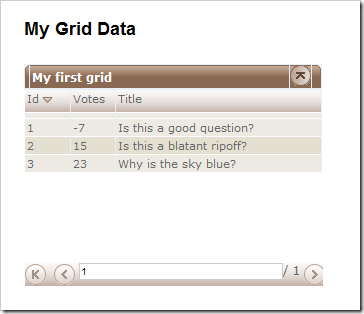
Yeah, this is great for a simple demo, but I use a real database to store my data! Understood. It’s time to hook this up to a real database. As you might guess, I’ll use the HaackOverflow database for this demo as well as LinqToSql.
I’ll assume you know how to add a database and create a LinqToSql model already. If not, look at the source code I’ve included. Once you’ve done that, it’s pretty easy to transformat the data we get back into the proper JSON format.
public ActionResult LinqGridData (string sidx, string sord, int page, int rows) {
varnew HaackOverflowDataContext();
var jsonData = new {
total = 1, //todo: calculate
page = page,
records = context.Questions.Count(),
rows = (
from question in context.Questions
select new {
id = question.Id,
cell = new string[] {
question.Id.ToString(), question.Votes.ToString(), question.Title
}
}).ToArray()
};
return Json(jsonData, JsonRequestBehavior.AllowGet);
}
Note that the method is a tiny bit busier, but it follows the same basic structure as the JSON data. After changing the JavaScript code in the view to point to this action instead of the other, we can now see the first ten records from the database in the grid.
But we’re not done yet. At this point, we want to implement paging and sorting. Paging is pretty easy, but sorting is a bit tricky. After all, what we get passed into the action method is the name of the sort column. At that point, we want to dynamically create a LINQ expression that sorts by that column.
One easy way to do this is to use the Dynamic Linq Query library which ScottGu wrote about a while back. This library adds extension methods which make it easy to create more dynamic Linq queries based on strings. Of course, with great power comes great responsibility. Make sure to validate the strings before you pass them into the methods. With this in place, we rewrite the action method to be (warning, DEMO CODE AHEAD!):
public ActionResult DynamicGridData
(string sidx, string sord, int page, int rows) {
var context = new HaackOverflowDataContext();
int pageIndex = Convert.ToInt32(page) - 1;
int pageSize = rows;
int totalRecords = context.Questions.Count();
int totalPages = (int)Math.Ceiling((float)totalRecords / (float)pageSize);
var questions = context.Questions
.OrderBy(sidx + " " + sord)
.Skip(pageIndex * pageSize)
.Take(pageSize);
var jsonData = new {
total = totalPages,
page = page,
records = totalRecords,
rows = (
from question in questions
select new {
id = question.Id,
cell = new string[] {
question.Id.ToString(), question.Votes.ToString(), question.Title
}
}).ToArray()
};
return Json(jsonData, JsonRequestBehavior.AllowGet);
}
Some things to note: The first part of this method does some initial calculations to figure out the number of pages we’re dealing with based on the page size (passed in) and the total record count.
Then given that info, we use the Dynamic Linq extension methods to do the actual paging and sorting via the line:
` `
var questions = context.Questions.OrderBy(…).Skip(…).Take(…);
Once we have that, we can simply transform that into the array that
jQuery grid expects and place that in the larger JSON payload
represented by the jsonData variable.
With all this in place, you now have a pretty snazzy approach to paging and sorting data using AJAX. Now go forth and wow your customers. ;)
And before I forget, here’s the sample project that uses all three approaches.
Comments
154 responses